How to find your pay group and grade (LBG)
In this article we give you step-by-step instructions on how you can find out your pay group and grade from Workday if you don't know this information already.
Workday should hold accurate information in relation to this as it's used to ensure that you're paid correctly by the Group.
Here's how to find your pay group and grade (instructions differ slightly if using an android device - scroll down below to section headed 'How to find your pay group & grade via Android'):
- Login to Workday.
- Select the icon in the top right as indicated below and select the 'View Profile' button.
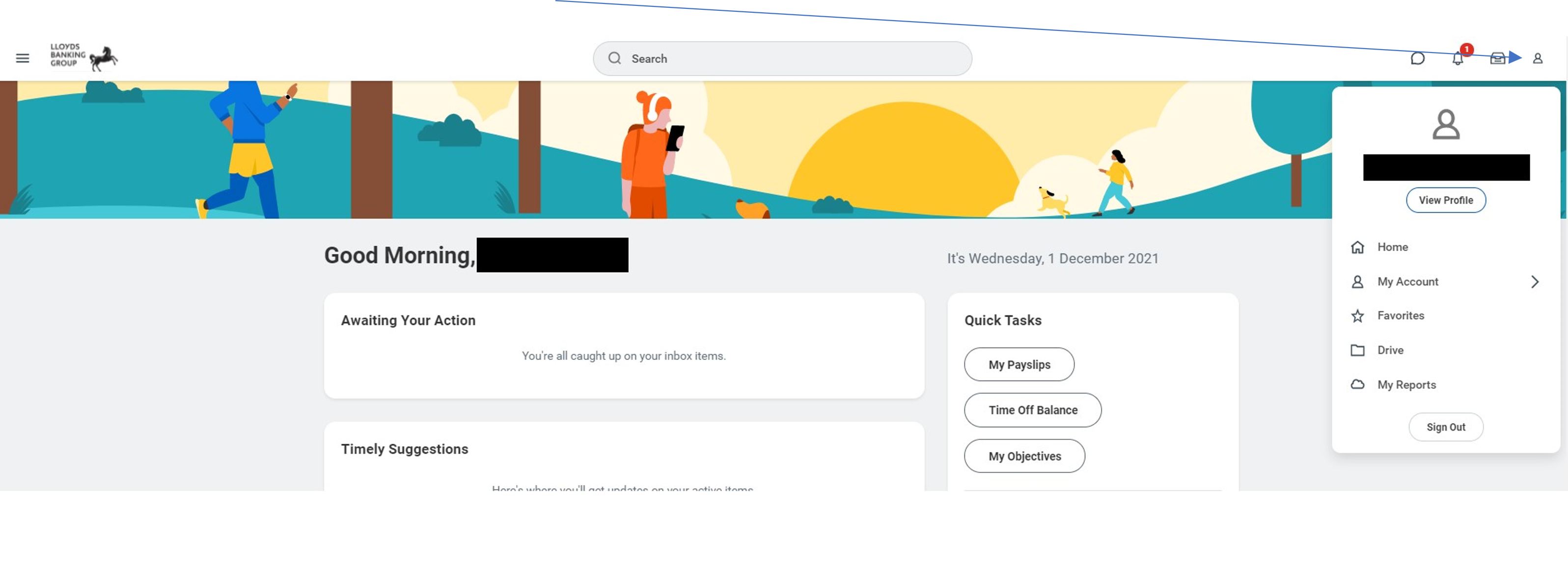
- Next you need to select the 'Compensation' tab on the left hand column, and then 'Compensation' again on the top bar.
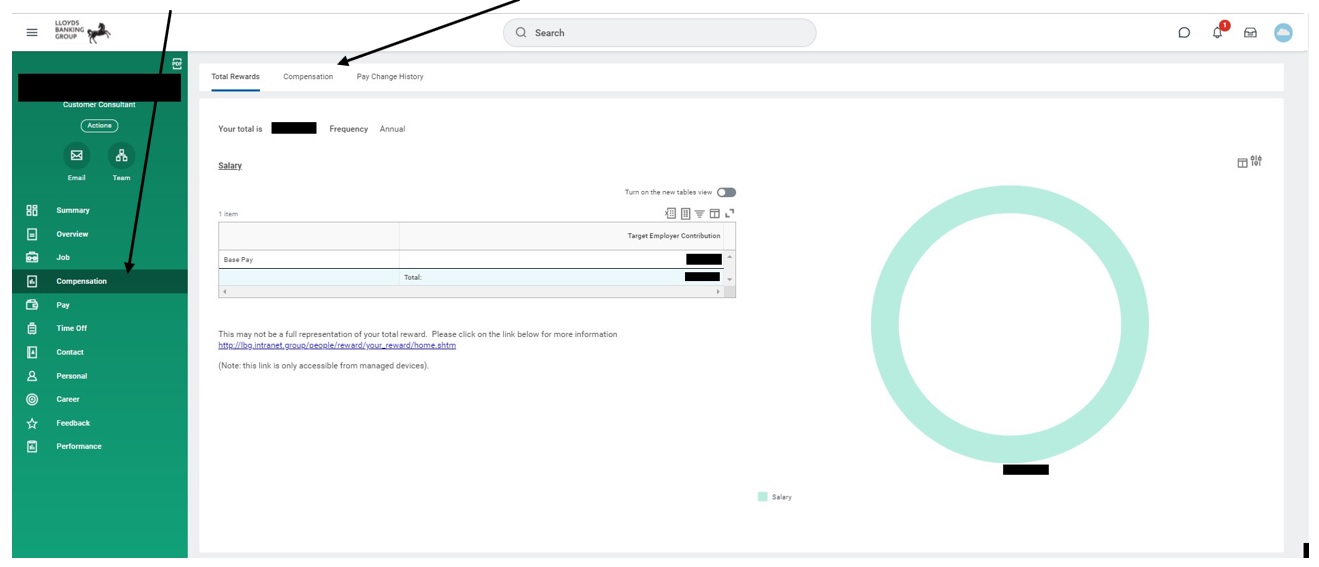
- When you're on the Compensation screen, you'll see 'Grade Profile' listed as shown in the screenshot below. This is the information you're looking for.
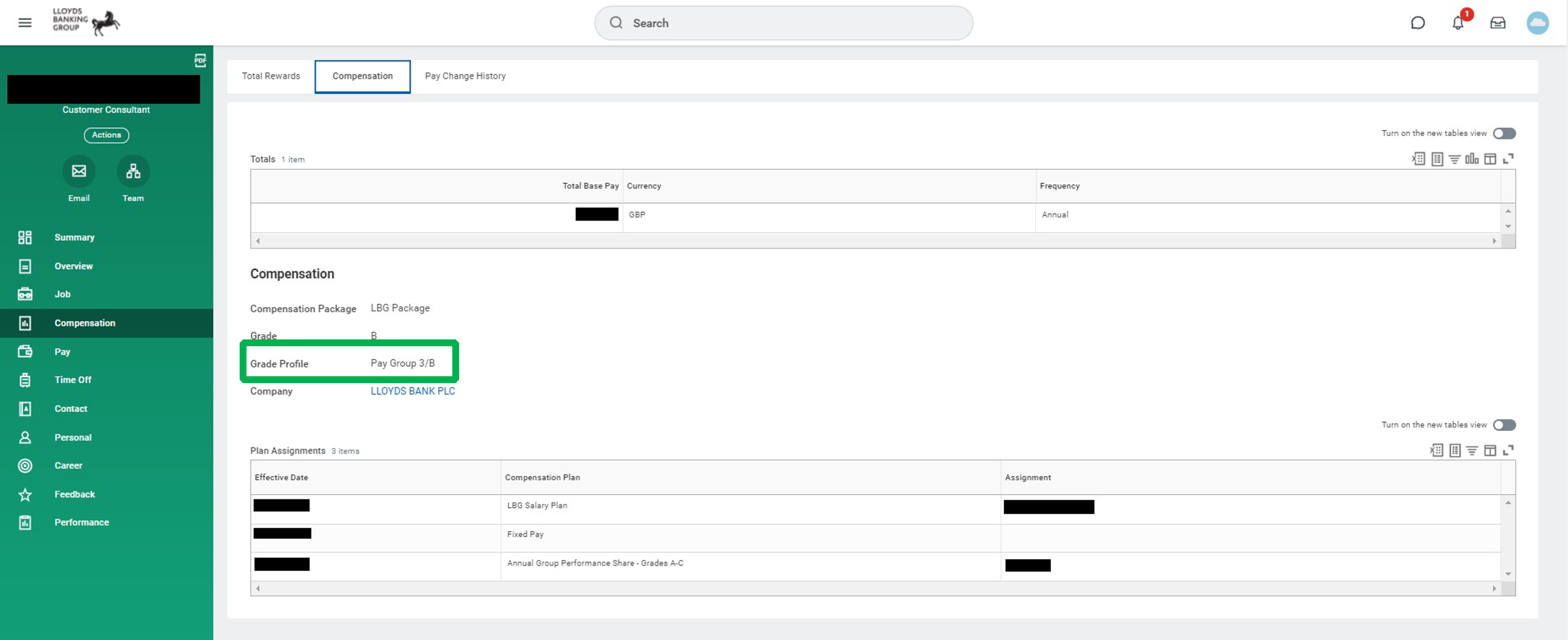
How to find your pay group & grade via Android
- Login to Workday
- Click on three lines in top left
- Select your name
- Scroll down and select "more"
- Select "Compensation"
- Select "Compensation" again